Crypto.com Arena Premium Mobile Ticketing
The Premium Member Portal serves as a convenient way for you to manage, transfer and sell your tickets. Your mobile tickets will be easy to access on your smartphone through the separate AXS App. It’s the safest and most secure way to manage your tickets. This guide will help get you started!
How to Access Your Account for the First Time
- Select “Reset Your Password”
- Follow the link received via email from noreply@axs.com & reset your password.
- Once complete do not click sign in, but instead visit www.cryptoarena.com/premiummemberportal to log back in to your Premium Member Portal.
Managing Tickets
- Step 1: Open your Premium Member Portal.
- Step 2: Log in to the Premium Member Portal using your email address and password
- Step 3: Manage your tickets by selecting YOUR TICKETS.
- Step 4: Once you select an event, you will see all available tickets and parking passes.
With mobile ticketing you have an option to view UPCOMING, PAST, SOLD and TRANSFERRED tickets.
Transfer Tickets
- Step 1: To transfer your tickets, select TRANSFER and then check the events you would like to transfer. Then select CONTINUE.
- Step 2: Check the items you wish to transfer and CONTINUE.
- Step 3: Enter the name and email of the recipient and select CONTINUE.
- Step 4: Review and confirm by selecting TRANSFER. The recipient will then receive an email with instructions on how to claim and use the tickets.
Sell Tickets
- Step 1: To sell your tickets, select SELL, then check the event you would like to sell. Then select CONTINUE.
- Step 2: Set the price per ticket and the listing options, such as number of tickets and expiration date and CONTINUE.
- Step 3: Add your bank account information to receive payment (if it is not already in the system), review and select LIST TICKETS.
Receiving Tickets
- If your guests do not already have an AXS Account, they will receive an email with instructions on how to create an account and claim their tickets.
- If your guests already have an AXS Account, they will receive an email confirmation that the tickets were delivered to their account. You, as the transferee, will receive an email confirmation that your guests received the tickets.
Use Tickets
Event Entry at Crypto.com Arena
- Step 1: Please log-in on your AXS App on your mobile device.
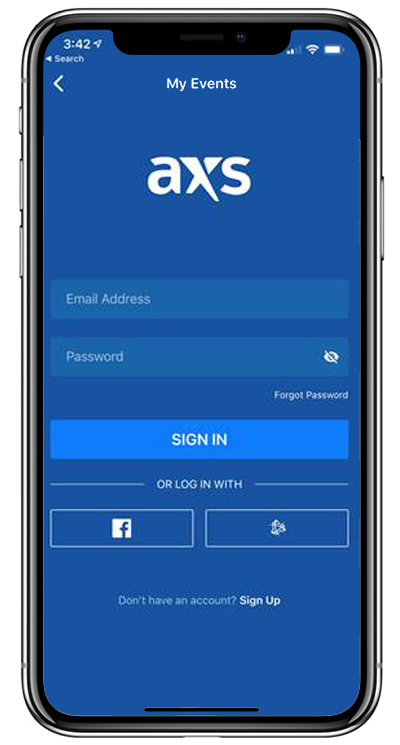
- Step 2: Select the “Tickets” icon on the bottom of the page and select the event.
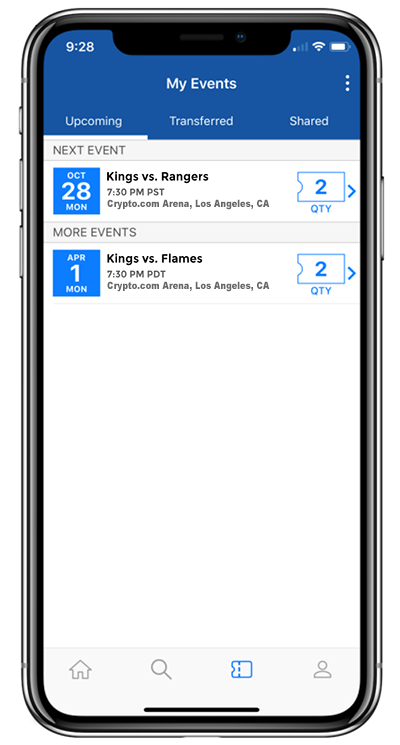
- Step 3: A guest service representative will scan your mobile ID to redeem all of your tickets* for the event. *If you want to enter the venue and your guest has not arrived yet, simply transfer a ticket to their account using the AXS App.

Frequently Asked Questions
What is the Premium Member Portal?
- The Premium Member Portal is the online portal to manage your Crypto.com Arena Premium tickets. You can use the Premium Member Portal to quickly transfer and sell tickets, as well as buy exclusive offers.
How do I get to the Premium Member Portal?
- You can access the Premium Member Portal here.
Can I print my tickets?
- No, printed PDF e-tickets will no longer be possible. All digital tickets will need to be scanned from a mobile device for entrance into Crypto.com Arena. To send your tickets to someone else, you will need to transfer your tickets through the Premium Member Portal or the AXS app.
What if I do not have a smart phone to use the App for entry?
- Please visit www.cryptoarena.com/PremiumMemberPortal and login with your AXS account you created to accept the ticket.
- Login and select the Your Account tab. Then Payments tab.
- Under Cards For Entering Events – please add your credit card & you can swipe this at the door for entry to the event. *Please note your whole party must be with you when you swipe the card to enter.
How do I get the AXS app?
- The AXS App is available for iOS and Android. Get it in the App Store or on Google Play.
Are screenshots of mobile barcodes valid for entry?
- No, tickets must be scanned through the AXS mobile app. AXS Mobile ID has a rotating code and thus screenshots will not work. Tickets can be sent to others using ticket transferring through the Premium Member Portal or the AXS app.
What is ticket transferring?
- Ticket transferring allows you to send tickets electronically to anyone with a valid email address via the Premium Member Portal or the AXS App. Your transfer recipient will receive a notification email that will instruct them to either create an account to claim their tickets or letting them know tickets have been transferred to their existing account. Once tickets are in their account, they will use the AXS app for Mobile entry to the venue.
How does my recipient get the tickets?
- Your transfer recipient will receive a notification email that will instruct them to either create an account to claim their tickets or will notify them that the tickets have been transferred to their existing account. Once tickets are in their account, they will use the AXS app for mobile entry to the venue.
What happens to any paper tickets after they’ve been transferred or sold?
- To transfer or sell your tickets, the Premium Member Portal will convert your paper tickets to AXS Mobile tickets. Your paper barcodes will be invalid once the conversion occurs.
Why am I not able to transfer tickets?
- Transferring may not be available if the event is restricted or has a delay in place.
Are there fees to sell my tickets?
- Yes, applicable fees can be found when listing your tickets through the Premium Member Portal.
How do I get paid for a sale?
- You can have the funds deposited directly into your bank account via an electronic fee transfer (EFT).
How can I donate my tickets to AEG Community Foundation?
- To donate, simply transfer the tickets to 1community@aegworldwide.com and we’ll find a good home for them with local organizations in need! In the “Notes” field, please write your name and email so we may respond with a receipt for your donation.
Additional questions?
- Contact your Premium Services Manager or the Crypto.com Arena Premium hotline at (213) 742-7480.



